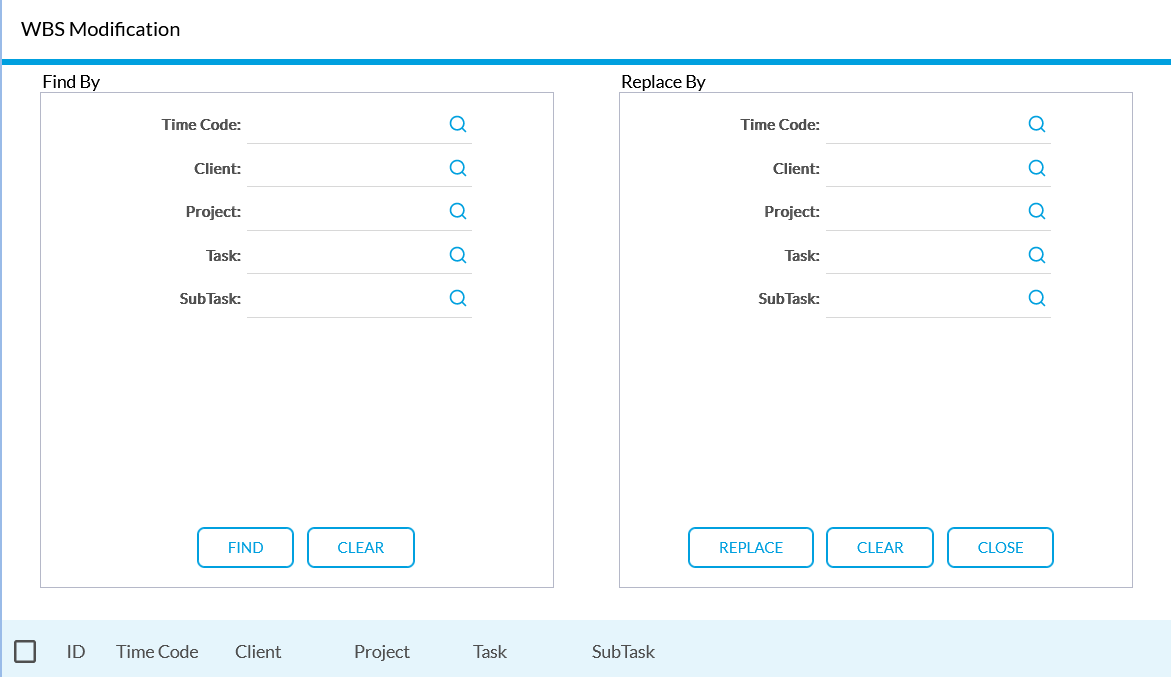/
Time Find and Replace
Time Find and Replace
Find and Replace can be used to update multiple timesheet rows in a simplified process.
For example, user creates many rows on a timesheet, and realizes that the incorrect time code was previously selected. This user could use the find and replace to quickly replace the incorrect code.
- Go to Timesheet.
- Open up the timesheet by click on the reporting period (Start Date - End Date).
- Click the three lines at the top of the page then select "Find & Replace".
- In the Find By field, search for the Time Code, Level 1, Level 2, Level 3, Level 4, of the Timesheet you are looking for.
- Click on "Find".
- Check the box next to timesheet line that you want to replace.
- In the Replace By field, search for the Time Code, Level 1, Level 2, Level 3, Level 4, of the Timesheet you are looking for.
- Select Replace.
- Once completed, click "Close" to exit the screen.
, multiple selections available,
Related content
Time Preferences
Time Preferences
Read with this
Clock In/ Clock Out Time Review
Clock In/ Clock Out Time Review
Read with this
Out of Office - Alternate Approver for Time
Out of Office - Alternate Approver for Time
Read with this
Expense User Guide
Expense User Guide
Read with this
Clock In/Clock Out
Clock In/Clock Out
Read with this
Editing a Timesheet
Editing a Timesheet
More like this
2025 DATABASICS, Inc